How to write a blog post for wordpress - where to schedule it so you don't lose it and how to organise all your blogging folders to keep track of content.
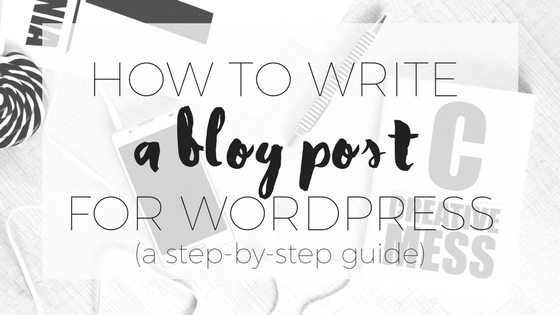
How to write a blog post for WordPress
With two little (2&3) boys, the only time that I have to work is the three days a week that they're at daycare and that's when everyone is well and able to go. My work time is never a given so when I do have some time, I have to make the most of it.
So I have systems. I have systems for my life and systems for everything I do in my business, writing blog posts included.
Here's my process for writing a blog post.
1 - Idea
Sometimes I have a plan of blog posts, sometimes an idea pops into my head and sometimes I have to sit down and really think about what I’m going to write about.
Do whatever makes life easier for you. In 2018, I’m going to be all about planning and keeping ahead of myself so there are no last minute crazy times.
2 - Draft content in Google Doc
I’ve lost waaay too many almost-finished blog posts by drafting them directly into WordPress. I recommend drafting them in Google Docs then copying and pasting over to WordPress.
I have a folder called ‘Blog Posts.’ I have all my drafts in there then when they’re done, I move them to a folder in there called ‘posted’ and within that it’s divided into years and months so I can always find the content if I need to go back to it.
3 - Collect/take images, edit and save to Dropbox
I also keep all my images saved by blog post and then by month and year. I can’t tell you how frustrating it is to have to search and search for an image that went with a particular post.
I’ve created a little file-structure roadmap for you so you can see how I organise my dropbox and Google Docs files and folders. Grab a copy here. It also includes my blog post blue print.

4 Create Pinterest images & feature image in Canva
My feature images always have the title over the top of them and I create at least one Pinterest image per blog post. A Pinterest image, is an image that links to the post topic, and is attention grabbing.
5 Load into WordPress
Now I’ve got all the image and content drafted I just load it all into WordPress. Copy and paste over the content then upload the full folder of images and pop them into the post.
6 Set featured image
Add your titled image to the featured image section.

7 Fill in the SEO, categories and tags
If you don’t have the YOAST SEO plugin you need to. Go and grab it right now. I’ll wait.
Fill that in next.
8 Quick review then schedule or hit publish
Then I have a quick look over it again, make sure all the images have 'alt tags,' make sure it makes sense, check the links then I hit publish or schedule it to publish at a later date.
9 Email it to my list
Once I've written a new blog post I email it out to my list using Convertkit.



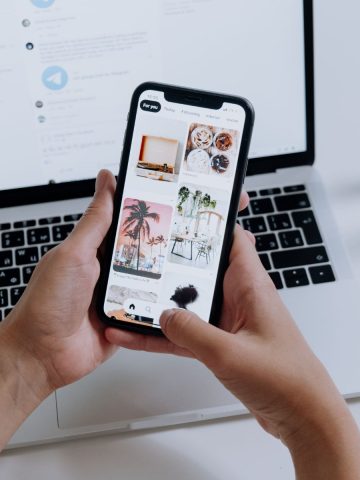



Leave a Reply