I'm going to show you how to download video from a private Facebook group even if you have zero tech skills or are terrified of HTML code for those occasions where you hit 'end' and forget to download Facebook video or save to your phone or computer.

How to download video from a private Facebook group
Scroll down for a quick (less than one minute) video explaining how to download video from a private Facebook group.
Facebook lives are said to be the way of the future of Facebook.
It's all about connection.
In fact, according to Sprout Social, people spend 3x as much time watching live video as they do a pre-recorded one.
You know the situation and the feeling though right?
You go live in your Facebook group.
Maybe it has taken you a long time to build up the bravery to hit 'go live.'
Woohoo go you!
You present an awesome video & it's super helpful.
You get lots of big thumbs up and positive comments and questions and interactions, then you hit 'post to feed' and you're feeling great.

It was so good that you want to repurpose it for a blog post or post it to Youtube or use it inside your membership or online course or convert it to an audio file for your podcast.
Two seconds later you realised you forgot to save it to your phone!
Nooooo!
You forgot to save your Facebook video and now you need to download Facebook video but have no idea how!
It's a disaster right?
No it's not.
Don't worry, I can show you how to download video from your secret Facebook group with just a few clicks even if you have zero tech skills.
All you need to do to download your awesome Facebook live is follow the steps below.
Here's how to download video from a private Facebook group in 8 quick and easy steps:
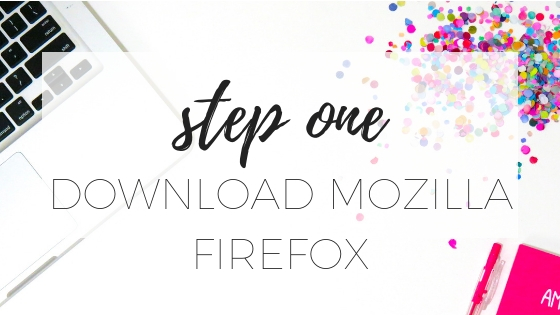
1 Download Mozilla Firefox
The first thing you will need to do to download a Facebook video is to download the Mozilla Firefox browser.
Just click here and follow the instructions.
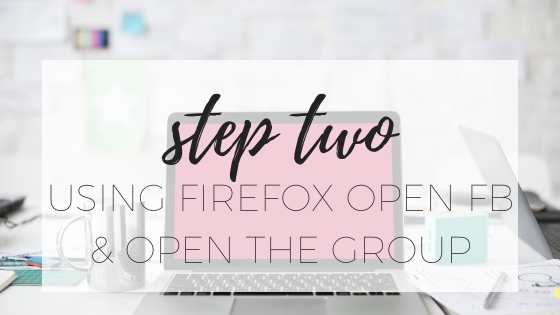
2 Open the group
Next you will need to open Facebook using Mozilla Firefox and find the group where the Facebook video you want to download is located.

3 Find the video
You will need to find the video you wish to download inside you Facebook group.
A little tip, if you want to download something you posted a little while ago, you can use the group search feature.
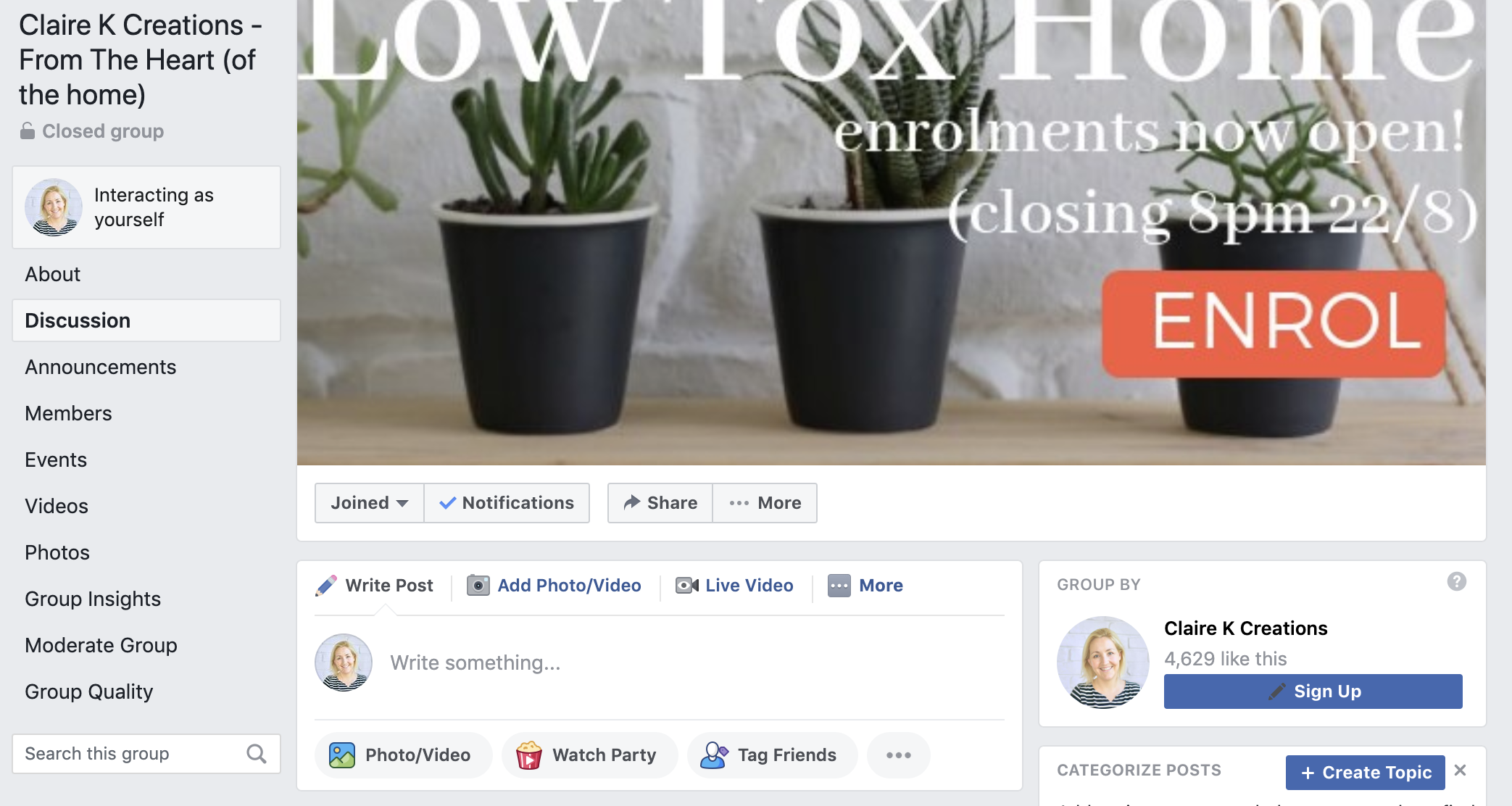
Look on the left hand side of the group right under 'Group Quality' and you'll see the little 'search this group' box where you can search for the video.
If you can't remember the name, I find it easier to search for my name (or the name of the person who hosted the live video).
Alternatively you can just click on videos and scroll through there.
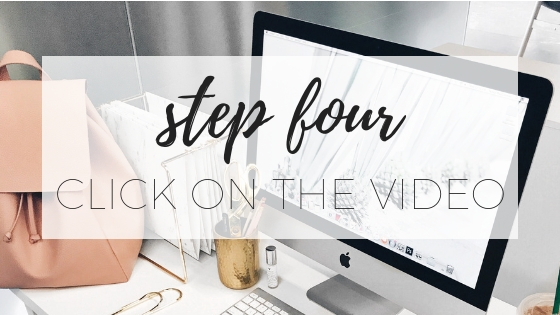
4 Click on the Facebook video
Click on the date of the video to open it in its unique URL (you'll see it up the top).
If you just posted it, or it was in the last 24h it will just have something like '20min ago' or '2h ago' - that's what you want to click on if that is the case.
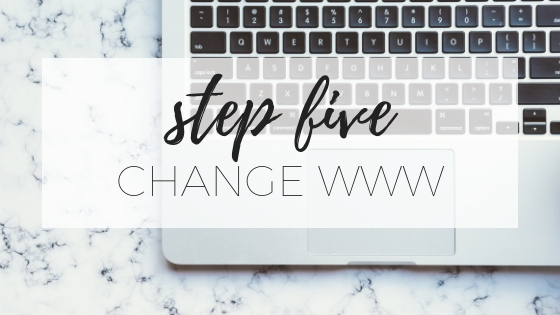
5 Change www
Change the 'www' in the URL to 'm' and then hit enter.
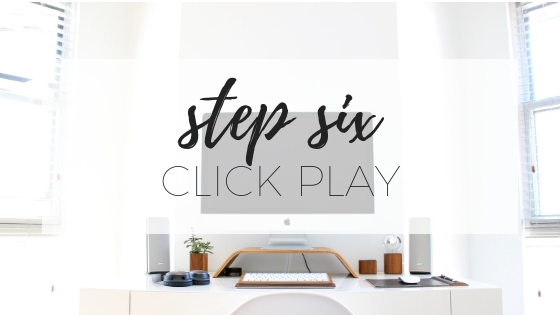
6 Click play
Click the video play button.
Don't freak out! You don't need to know anything about code.

7 Save
Right click on the video and click on 'save as.'
You might also like how to create awesome video using your iPhone.

8 Save
Save your video ready for uploading.
I usually upload my completely videos to Vimeo (if I want them to go somewhere like a private course or membership) or to Youtube if they're going to be public on something like a blog post or I want to share them to other social networks.
If you're more of a visual person, you can see how to download video from Facebook groups in the quick (less than one minute) video below.
If you found this post helpful, I'd love you to share it with anyone who might also find it useful.
Want to improve your Facebook lives? Here are my top 5 tips for great video:
Video is an essential element of business if you want to connect with your audience but you don’t need any special skills or equipment.
1 Sound
Good quality sound is really important for good-quality video. Think about this - if you press play on a video and the sound is crackly and there’s loads of noise in the background, are you going to keep listening?
Nope didn't think so.
You don’t need to go out and spend money though.
The first step to improving your sound is popping your headphones into your phone.
You can put the ear buds in or just tuck it into your shirt so the microphone is out. This will make a massive difference to your sound and cost you absolutely nothing.
If you want to take it up a notch, I invested in the Rode Smart Lav+ Mic and I love it. It makes the sound professional (I use it for my podcast too).
Lighting
Lighting can make such a difference to the quality of the end product and it’s one thing you can’t really edit after you’ve recorded.
Make sure that you’re facing the light rather than having the light behind you i.e. don't stand with your back to a window rather stand facing the window.
Try and avoid down-lights unless you want some lovely bags under your eyes.
If you must shoot in artificial light, make sure you also have a light directed at you to balance the down lights but natural light is best.
Ring lights are great if you're looking for something not too expensive that will really up the quality of your videos.
Steady the camera
If you’re doing a video for any length of time, unless you have super strong arms that can keep really still, you need to steady the camera.
You can totally go and get a fancy tripod, or you can just boost it up on some books.
It does’t matter how you do it, just make sure it’s still and secure. There's nothing more off-putting than your phone falling off its perch mid-recording.
It happened to me once. My husband rang me mid Facebook-live and my phone jumped off the shelf!
Look at the lens
There’s nothing more awkward when it comes to video than watching a video where the person presenting is looking at themselves!
It’s tricky at first, but when you’re recording, look straight into the lens and only there.
If you have trouble looking away from yourself, cover the screen with a post-it note until you get used to looking straight at the lens.
Edit
Not all video needs editing but if you did make a mistake or want to cut anything out. You can do it right on your iPhone.
Just open up the app, click on create project, add your video and away you go. Of course you can't do this for a Facebook live but you can do it for the downloaded version.
You might need to play around with it to work out the features but once you get the hang of it it’s so very easy.
Then you just save the video and upload it to wherever you were going to. I use Vimeo for video hosting.
Connect with Claire K Creations!
Be sure to follow me on my social media, so you never miss a post!
Facebook | Pinterest | instagram
Be sure to follow me on Instagram and tag @clairekcreations so I can see all the wonderful Claire K Creations recipes and creations YOU make!
I created a fun little group on facebook and I’d love for you to join in! It’s a place where you can share YOUR favorite recipes, tips, tricks and tools for making life simpler, more natural and more connected and see what’s new around here (so that you never miss a new recipe, tip or trick)! If you’d like to check it out, you can request to join HERE.
How to download video from a private Facebook group
Materials
- Mozilla Firefox
Instructions
- Download Mozilla Firefox if you don't already have it.
- Using Firefox, open Facebook and open the group.
- Find the video.
- Click on the video.
- Change the www in the URL to 'm'.
- Click play.
- Right click and save the video as.
- Load to wherever you like.

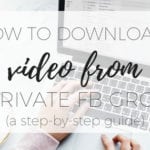
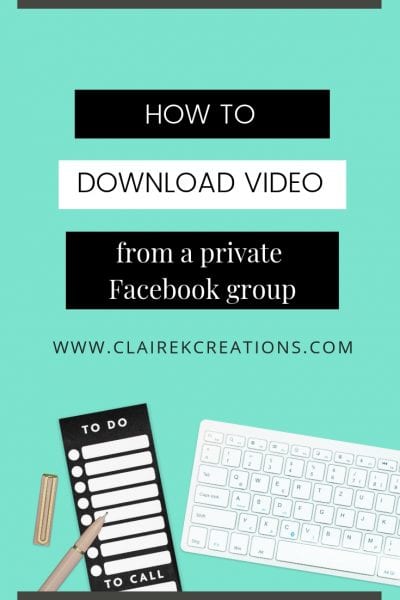

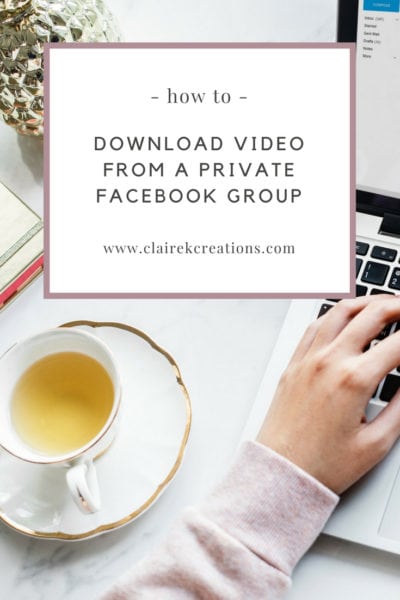
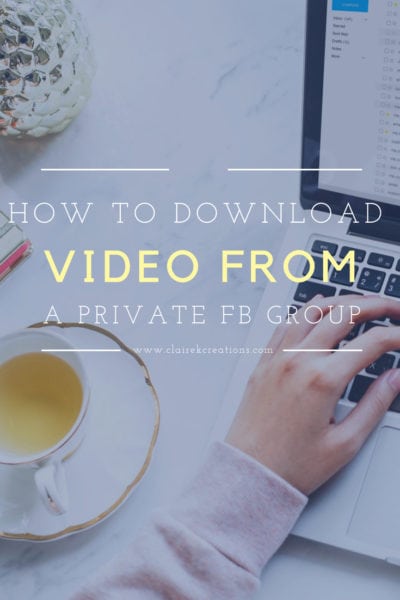





Jen says
Wow this was really easy to do! Thanks so much ;)
Mila Sim says
Claire this means SO much. This was the only method on the internet that worked for me after 9219289 tries! I am so glad I came across your blog and you've helped me so much with this technique! ALL THE BEST TO YOU <3