Learn how to create a full page image in a Google document. Perfect for creating eBooks.

Usually when you paste in an image in Google Docs, it will still have the margin around the outside of it but I have come up with a way to fix that.
Let me show you how to create a full page image in Google Docs.
How to create a full page image in Google Docs
I use Canva for a lot of my design work i.e creating eBooks, graphics etc. but when it comes to creating a mini eBook, sometimes it can be a bit tedious and time consuming and a Google Doc is all you need.
But, you still want to make it look pretty and like an eBook. I.e. you want a full-page image so it doesn’t look like you’ve just created document in microsoft word.
You need to know how to make an image take up the whole page in Google Docs.
You want it to have a professional-looking cover but you don’t want to have to fiddle around creating it in Google Docs.
You might also be interested in 5 tips to create awesome video using your iPhone.
My easy way to solve the problem – create your cover in Canva and then paste it into your Google Docs document as an image.
The only problem is – Google Docs has the set margins around the outside of the page and top and bottom.
But I have discovered a little work around for making your image cover the entire page of a Google Doc (just like an eBook you might create in Canva).
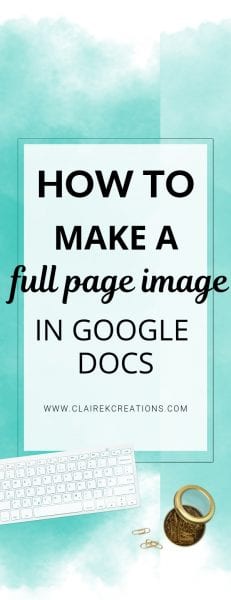
What you need to create a full-page image in a Google document
You will need:
- Canva account - or some other design tool to create an A4 size jpeg image.
- Google account - if you have a gmail account then you have a Google account.
- Internet connection - to use Google docs and Canva you will need to be connected to the internet.
How to make an image cover the full page of a Google Doc
Here's a step-by-step guide to creating a full page cover image in a Google document. Just follow the below steps:
1. Create your cover image in Canva
Open up Canva, select A4 from the design templates and design your covers.
There are lots of templates to choose from that make a great way to get inspiration if you need a starting point.
You could even create something as simple as a background color with text over the top or a background image with text over the top of an image.
2. Download your design as a .jpeg file
Click on download up in the top right and then select .jpeg.
Save the image that you want to make into your Google Doc cover.
3. Open Google Doc
Open the Google Docs file that you want to create your cover page for or create a new document. .
4. Load into the header section of your Google Doc
Double click right at the top of your Google Doc to open the header section.
Tick the selection that says ‘different first page header/footer’ and then select ‘insert’ then ‘image’ and select image.
5. Remove the margin to create a full page image
Click on your image and underneath select ‘wrap text’ then change the default margin to 0mm.
Then stretch your image to cover the page at the desired size.
If you’re more of a visual person, I also recorded a quick little tutorial on how to create a full page image in Google Docs.
As far as I've found this is the best and easiest way to do this. Actually I haven't found any different options.
** This hasn't been tested on a mobile device or on Google sheets.
How to add page on google docs
Once you’ve created your cover and start writing your eBook, you will want to add pages.
Adding a page to a Google Doc is really simple and there are two ways to do it.
The first way to insert a new page at the end of the document is to press the “Enter” key until you reach the next page.
If you want to insert the page at some place within the document, click on the spot you want it, select “insert” to open the insert menu then choose “break” and then “page break.”
The cover is only one small part of creating an awesome eBook in Google Docs.
The cover is only one small part of creating an awesome eBook in Google Docs.
Here are 10 simple steps to create an eBook in Google Docs.
1 – Outline your eBook content
Before you get started, plan your eBook’s structure. Create an outline and group ideas into categories or chapters.
2 – Choose a clean font and layout
Opt for readable fonts like Arial or Times New Roman and stay away from curly or fancy types of fonts. Maintain consistent font sizes and spacing throughout the eBook.
The best way to do this is to use the ‘normal text’ ‘title’ and ‘subheading’ functions (you can set them to suit).
3 – Use Headings and Subheadings
Structure your eBook using headings (Heading 1, Heading 2, etc.) to create clear sections. This makes it easier for your reader to navigate.
4 – Add page numbers: Insert page numbers for easy reference. Go to “Insert,” select “Page number,” and choose the format that suits your style.
5 – Insert images and multimedia: Enhance your eBook with relevant images and multimedia. Use “Insert” to add visuals that complement your content. If you google images make sure you have permission to use them so you're not violating copyright.
6 – Create hyperlinks: If your eBook references websites or other resources, add hyperlinks. Highlight the text, right-click, and select “Link” to insert the URL.
7 – Use tables and lists: Use tables for organized data and lists (numbered or bulleted) to present information clearly and concisely.
8 – Review and edit: Regularly proofread your eBook for errors. Google Docs provides spelling and grammar checks – use them. I also recommend reading it out loud.
9 – Collaborate and get feedback: Share your eBook with collaborators or friends for feedback. Use the “Share” button to allow others to comment or edit.
10 – Export and Publish: Once your eBook is polished, export it as a PDF (“File” > “Download” > “PDF Document”). PDF files are best for sharing online. You can also publish it online to a web page by converting it into a Google Site or sharing the PDF via platforms like Google Drive or Dropbox.
If you found this post useful, you might also be interested in 3 quick ways to get more Instagram followers.



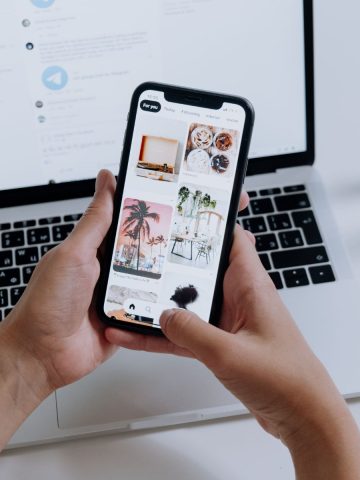



Ruth says
Thanks so much!! I can finally make my image fill the first page of my book. Great tutorial!
Claire says
You're welcome!
Nakliye says
It's a shame you don't have a donate button! I'd certainly donate to this fantastic blog!
I suppose for now i'll settle for bookmarking and
adding your RSS feed to my Google account. I look forward to new updates and will
talk about this site with my Facebook group.
Talk soon!
John says
Thank you! Best instructional I've found on this challenge (and I looked at several before yours cracked the code :))
Matt says
Thank you heaps. Worked perfectly!
Pandu Aji says
Finally! I can upload cover on first page with this. Thank youe Claire!
Claire says
You're very welcome!
Matt says
Thank you for this, very simple. However, for some reason I'm getting a small white space along the top and left sides despite dragging the image out as large as possible. I exported the image as A4 from Illustrator, so it should fit perfectly. Any advice? Perhaps I'm being a perfectionist...
Matt says
Oh, haha, the fault was in the actual image! Fixed.
Claire says
Oh haha oops
Claire says
Apologies Matt I'm not sure what that could be!
Amario Gilbert says
How did u fix it? I'm having the same issue
Caitlyn says
Thank you! This worked great and I learned something new :)
Claire says
You're welcome Caitlyn x
Kristen says
Thank you! This has bugged me for a while. It's so nice to have a work around!
Claire says
You're welcome!
Donny says
Hi Claire, I was trying to do that earlier, but could not make it work, then I found your tutorial and now I am happy that it is working as expected. Thank you for your help! Awesome! :-)
Claire says
Yay! You're welcome!
JoPaulo says
Hi, great tutorial!
Im having issues with viewing the epub version. It appears cut off. The pdf version looks perfect. How do I fix this. Thanks!
Claire says
Hi Jo. I'm sorry I'm not sure about epub.
Sam says
Thank you so much!! I was so frustrated because it wasn't letting me make my image fill the page but your trick fixed it.
Claire says
You're very welcome Sam!